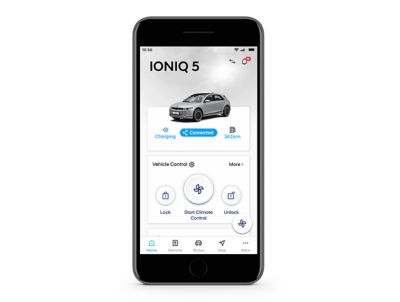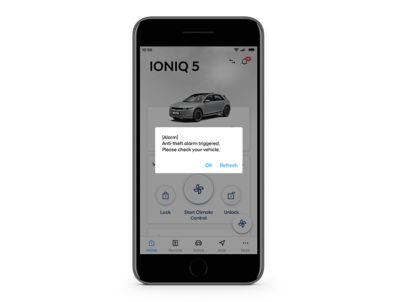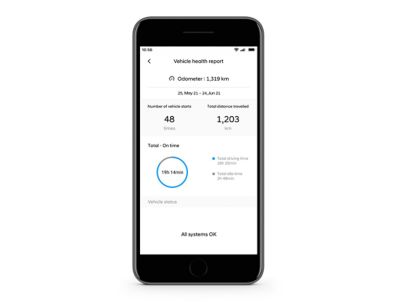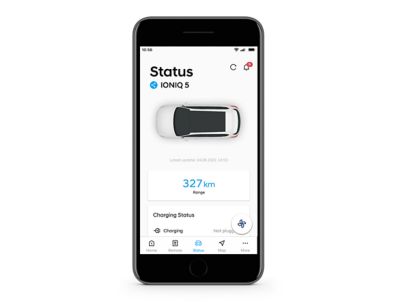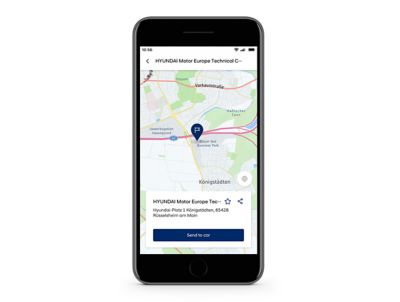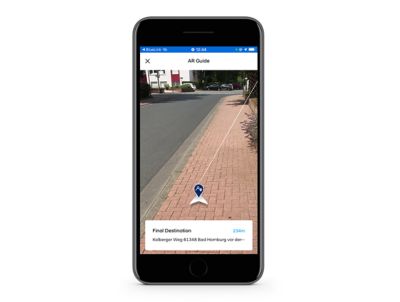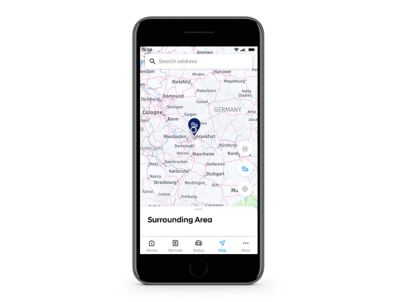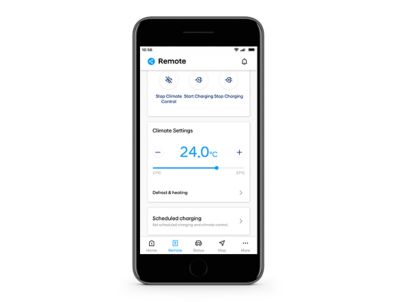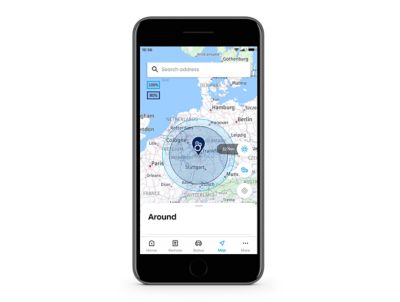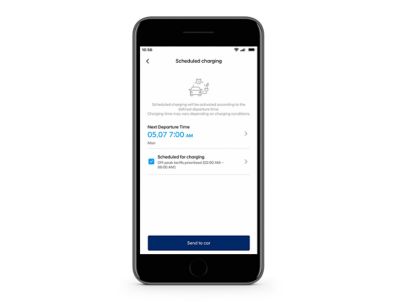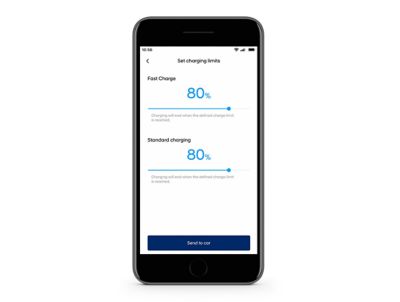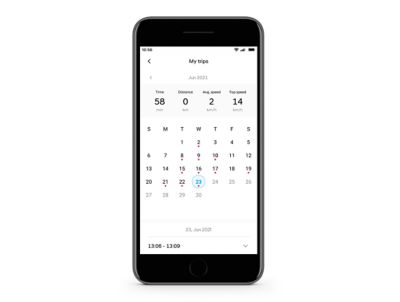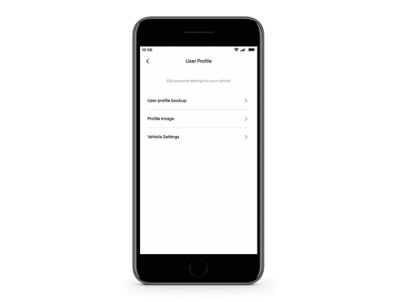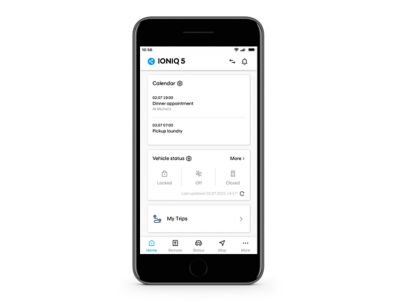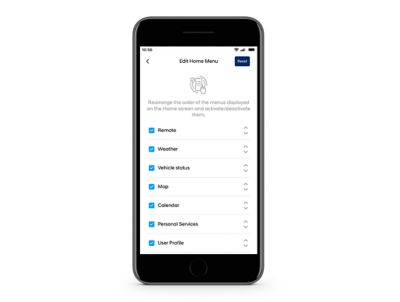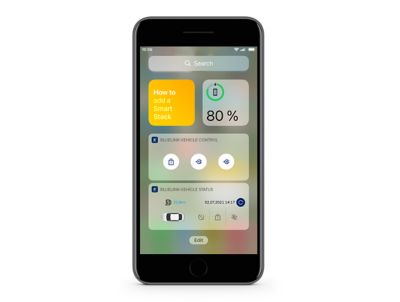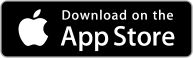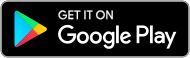Connect to your Hyundai from anywhere.
Wherever you go, you can connect with your car through the Bluelink app. Plan routes from home, find and lock your Hyundai, check on your car's health and status. And if you choose an electric Hyundai, there are some extra features on the app for you.
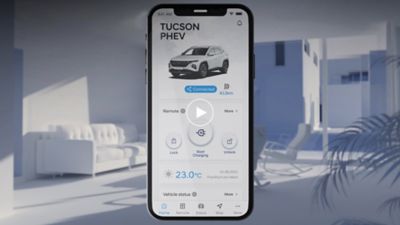
Check in on your car.
Use maps and location features.


Electric vehicle special features.
Personal features.
FAQs
Bluelink is available to all customers who choose the optional onboard navigation system that comes with a 10.25-inch touchscreen. And if your car has Bluelink, it will connect to the Bluelink app.
The Bluelink app is available for Apple and Android smartphones.
Yes, when you are actively using the Bluelink app on your phone.
No, when you are using Bluelink services in your Hyundai. There is a SIM card installed in the car.
After you downloaded the Bluelink app, open it and create an account. Once you activated Bluelink in your car, you can add your Hyundai to the app.
One main user can share their car with any number of other users.